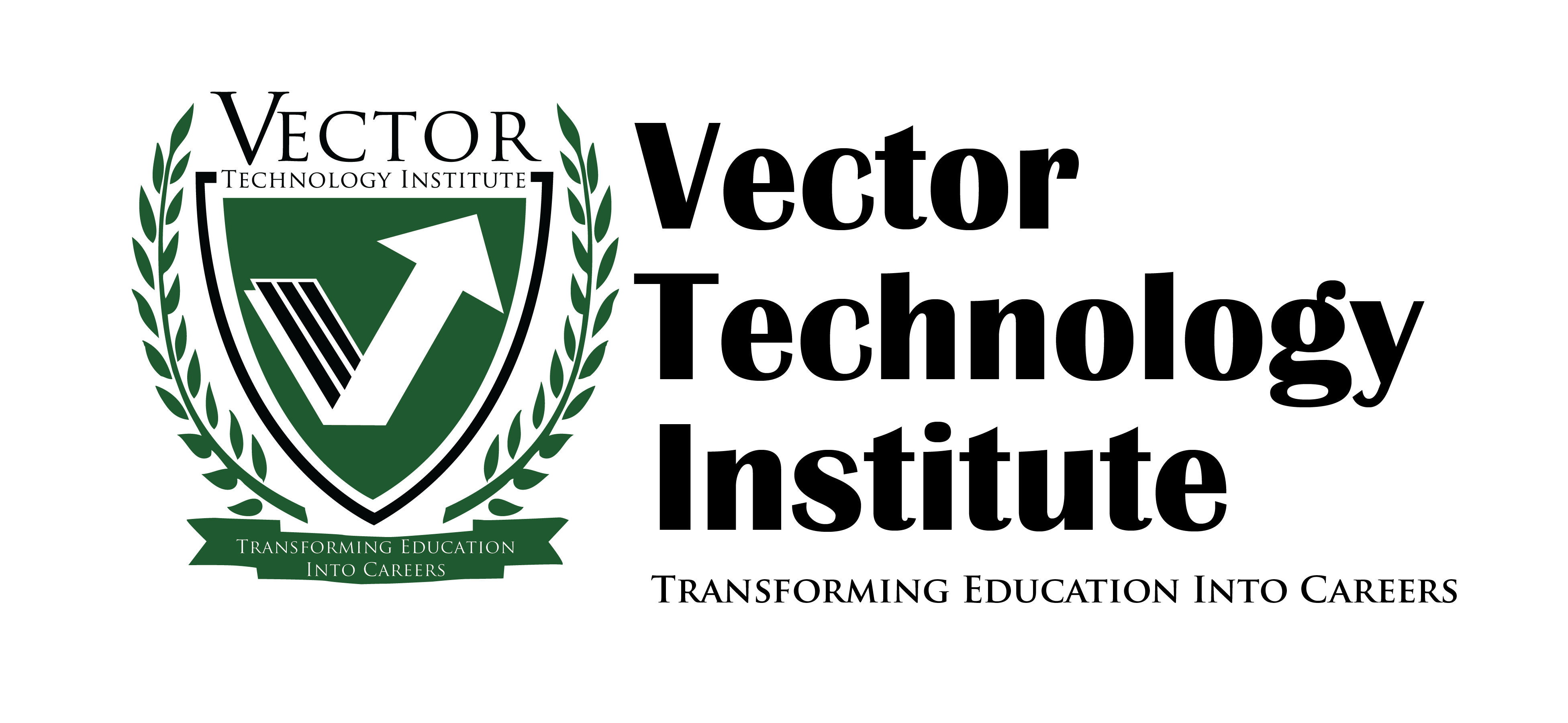CompTIA A+ Certification Core 1: Exam 220-1101, Instructor Edition
CompTIA A+ Certification Core 1: Exam 220-1101
Course Specifications
Course Number: BIR84–022_rev1.0
Course Length: 3 days
Course Description
30 Bird Media’s instructor-led course, CompTIA A+ Core 1: Exam 220-1101, provides the basic knowledge needed to install, configure, and support computer hardware and networking equipment.
Course Objective: This course maps to the CompTIA A+ Core 1: Exam 220-1101 certification exam. You can download an objective map for the course from http://www.30bird.com.
You will:
- Apply troubleshooting skills
- Install, configure and maintain PCs and devices for end users
- Understand the basics of network protocols and infrastructure
- Properly and safely diagnose, resolve, and document common hardware and network issues
- Understand the basics of virtualization, desktop imaging, and deployment.
Prerequisites: This course assumes that you have basic computer knowledge.
Course Setup
To complete this course, each student and instructor will need to have a computer running Windows 10. Future feature updates may change the applicability of some exercises and course elements: This is an unavoidable side effect of the Windows 10 update structure.
Hardware requirements for the Windows 10 computer include:
- 32-bit or 64-bit multi-core processor
- 4 GB RAM
- 25 GB total primary drive space (50 GB or more recommended)
- Unformatted hard disk space on the primary drive, or a secondary drive (which students may physically install)
- DirectX 9 video card or integrated graphics, with a minimum of 128 MB of graphics memory
- A monitor with 1024x768 or higher resolution (1280x800 or higher recommended)
- Wi-Fi or Ethernet adapter
- A USB storage device, such as a flash drive, containing the student data files. The data files themselves are available at http://www.30bird.com. If USB storage devices aren’t available for all students, they can also be instructed to access the data files on any other storage media, but exercises related to USB devices will not work as published.
Software requirements include:
- Windows 10
Network requirements include:
- Internet access, used to access websites, download software, and use cloud storage
- A free Microsoft account for each student. Microsoft accounts must be associated with email accounts, but you can use a free email account such as Outlook.com or Gmail
For hands-on labs and instructor demonstrations, you should gather some or all of the following hardware:
- Tools needed for assembling and troubleshooting computers:
- Screwdriver and other appropriate hand tools
- Multimeter or power supply tester
- Anti-static straps or mats
- Network cable termination tools and testers
- Desktop or laptop computer for assembly and disassembly tasks
- Any assortment of internal hardware components (CPU, motherboard, drives, RAM, PSU, cooler, cards, etc.)
- Components compatible with available computers can be used for installation and upgrade exercises.
- Components incompatible with available computers can be used for demonstration purposes.
- Variety of device and display cables
- External hard drive
- Internal and/or external optical drive
- Removable flash drive or memory card compatible with your computer
- One or more input devices
- Speakers or another audio output device
Course Content
Introduction
Chapter 1: Troubleshooting
Chapter 2: Motherboards and CPUs
Chapter 3: Computer Power Supplies
Chapter 4: Memory
Chapter 5: Computer Expansion
Chapter 6: Physical Storage
Chapter 7: Input-Output Devices
Chapter 8: Printers and Multi-function Print Devices
Chapter 9: Network Basics
Chapter 10: Network Cables and Connectors
Chapter 11: Network Protocols
Chapter 12: Wireless Networking
Chapter 13: Virtualization and Cloud Computing
Chapter 14: Mobile Devices
Appendix A: Glossary
Alphabetical Index